A Macro (Script) is a series of actions based on the command of NoxPlayerZ that are played upon demand with one click. With the Macro (Script) key, you could designate a string of actions to a single keystroke to simplify your operations in games. We could use the Macro (Script) key in many situations, such as picking up weapons and supplies in different columns with one click (PUBG and Free Fire), releasing a combo with one click (The King of Fighters ALLSTAR), opening bag and selecting equip + closing bag (PUBG and Free Fire), and viewing maps by pressing and releasing a key (MOBA and FPS games).
Users can set macro (script) for both controller and keyboard mapping. In this tutorial, you can find methods to:
- Setup Macro for keyboard
- Setup Macro for controller
Both could be find in keyboard mapping:
Setup Macro for Keyboard
There are 4 steps to set macro for keyboard:
- Find Keyboard mapping
- Set script keys
- Edit script keys
- Save the keys
Step1. Click keyset on the toolbar
Step2. Select the “Script” and drag a Script key to the target area

Step3. Click the edit button next to the Script key to edit

Step4. Input a command name (for example, “click”; for other commands check the list below) >> click anywhere to get the coordination that you want to execute the command >> click “+” >> Save
Additional: Command list
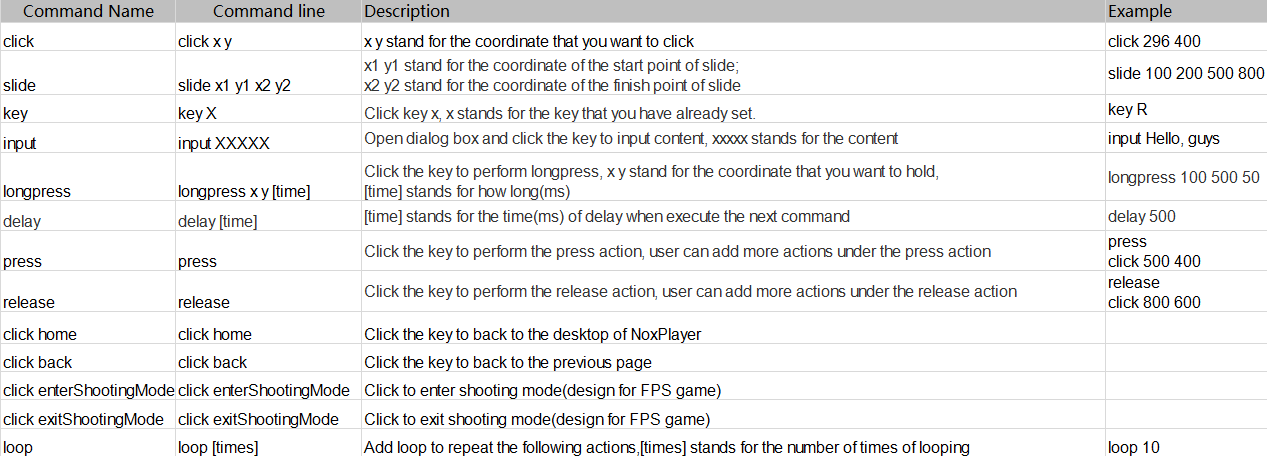
Example: Some Detailed Game Scenes and Command-lines
Scene1: Use tab to view the map Game: Free Fire
Command-line:
press
click 1000 8000
release
click 120 426
Note: The press and release command usually bound with other actions. You can assign different actions under the press and release action. They are often used in FPS and MOBA games to view the map and open backpack.
Note: The resolution setting is 1600*900 by default, so please make sure that your emulators are at the same resolution, otherwise the coordinates may be offset ~ the player needs to manually modify the coordinates.
Detailed instructions:
- Set a Macro(Script) key “M”
- Click the edit button to enter Macro editor
- Enter the press, release and the assigned actions
- Click the Macro(Script) key “M” to view the map with the press and release the “Tab” key
More example command-lines will be added.
Setup Macro for controller
In order to set up and edit Macro key(Script) with a gamepad on NoxPlayerZ, you must have a gamepad like this first.

There are 4 steps to setup macro for contoller:
- Connect your controller
- Enter the game
- Find gamepad mapping on toolbar
- Set one key to perform multiple actions with one click
Step1. Connect your gamepad and PC with a USB cable
You will see an icon like this after you have successfully connected the gamepad.
Step2. Enter the game that you want to play (in this case KOF Allstar)
Step3. Enter the game and start to set the gamepad mapping
Step4. Set a Macro key(Script) to perform a combo with one click
- Set a Macro key(Script)”RT”
- Click the edit button to enter Macro editor
- Assign 3 actions to form a combo
- Click the Macro(Script) key to perform a combo with one click
Once you have learned the method to set up and edit Macro key(Script), you can always set your own Macro key based on your demand.