升級電腦系統到Windows 10 1809/1903版本後, 在運行或安裝模擬器時出現 BSoD(藍屏死當)問題, 原因是與Windows 10的1809/1903版本的「虛擬化技術」衝突導致。
1. 首先確認自己的Windows版本號:
> 打開運行框。你可以從「開始」選單進入運行框,也可以同時按下「Win鍵+R鍵」來進入

> 打開"關於Windows"。在運行框中輸入【winver】,然後按下Enter鍵來打開「關於Windows」
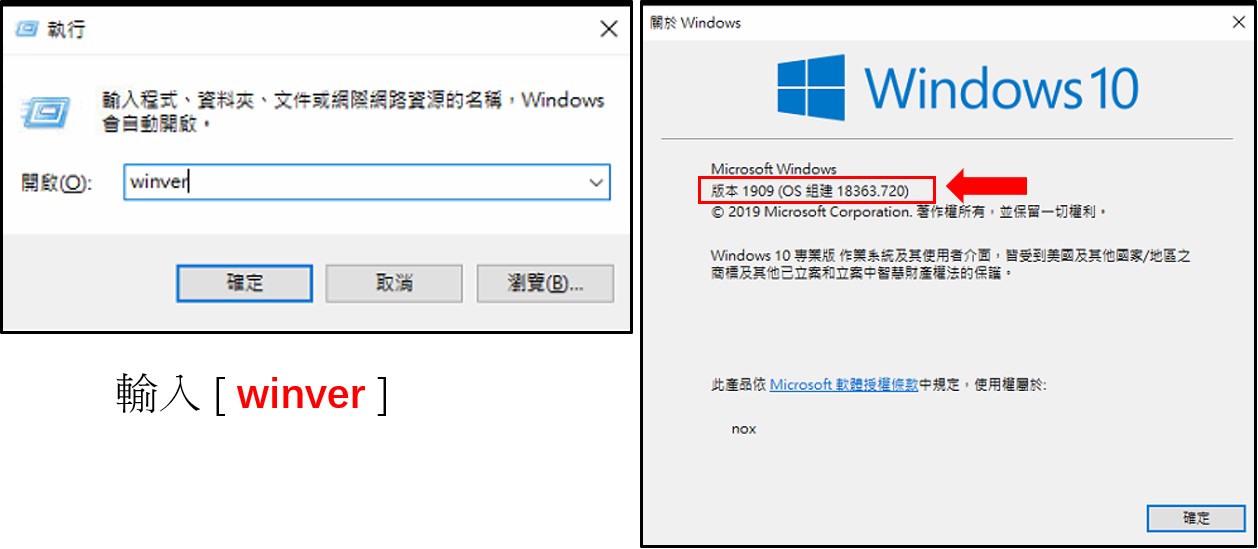
> 查看Windows版本號,確認是[1809/1903]版本即可執行下方關閉Hyper-V教學
2. 正式關閉關閉Hyper-V教學
1. 電腦進入控制台
→點選解除安裝→開啟或關閉Windows功能→尋找是否有關【Windows SandBox(沙盒/沙箱) & Hyper-V】這兩項功能 將其選擇關閉
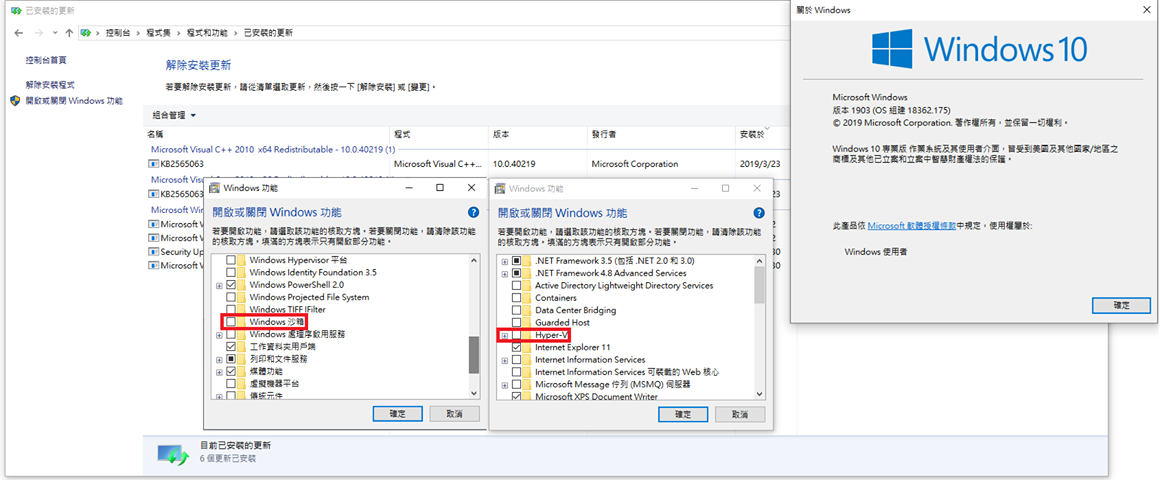
2. 關閉Hyper-V
a.) 複製既有的開機選項設定
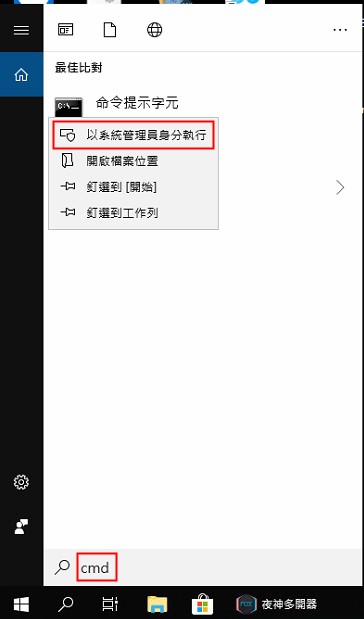
先用系統管理者權限開啟 [命令提示字元]
並執行
bcdedit /copy {default} /d "Windows Without Hyper-V
b.) 關閉 Hypervisor
複製步驟 1 中產生的 ID,然後執行下面語法
bcdedit /set {步驟 1 的 ID} hypervisorlaunchtype off
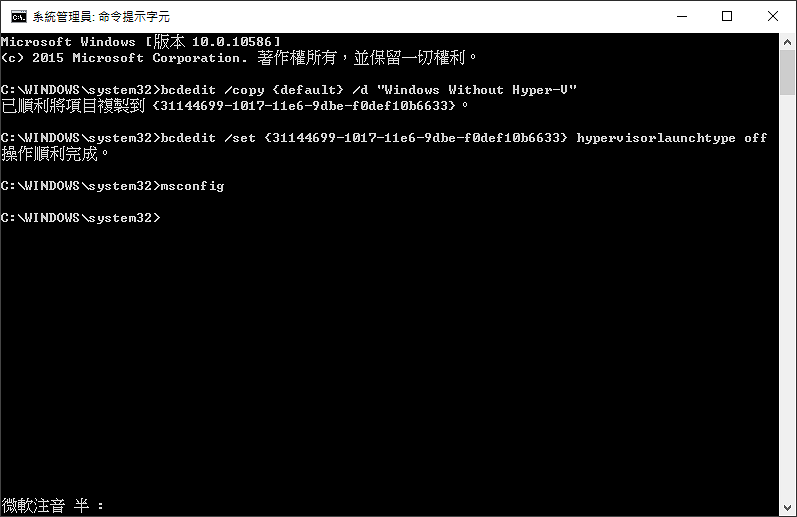
3.Windows安全性設定衝突
a.) windows安全性內找到【記憶體完整性】設定

b.) 將【記憶體完整性】功能「關閉」。
