Well, in order to set up and edit Macro key(Script) with a gamepad on NoxPlayer, you must have a gamepad like this first.

- Connect your gamepad and PC with a USB cable
You will see an icon like this after you have successfully connected the gamepad.
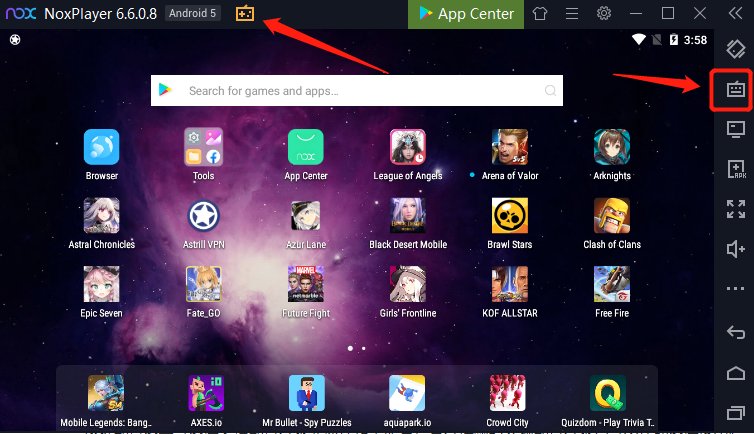
- Set up and edit Macro key(Script) with a gamepad
Before you set up and edit Macro key(Script) with a gamepad, it is better for you to know some general knowledge about Macro key(Script). You can click here to find out. Because the principle for setting up and edit Macro key(Script) with a gamepad is the same as that with the keyboard.
- Enter the game that you want to play(in this case 【KOF Allstar】)
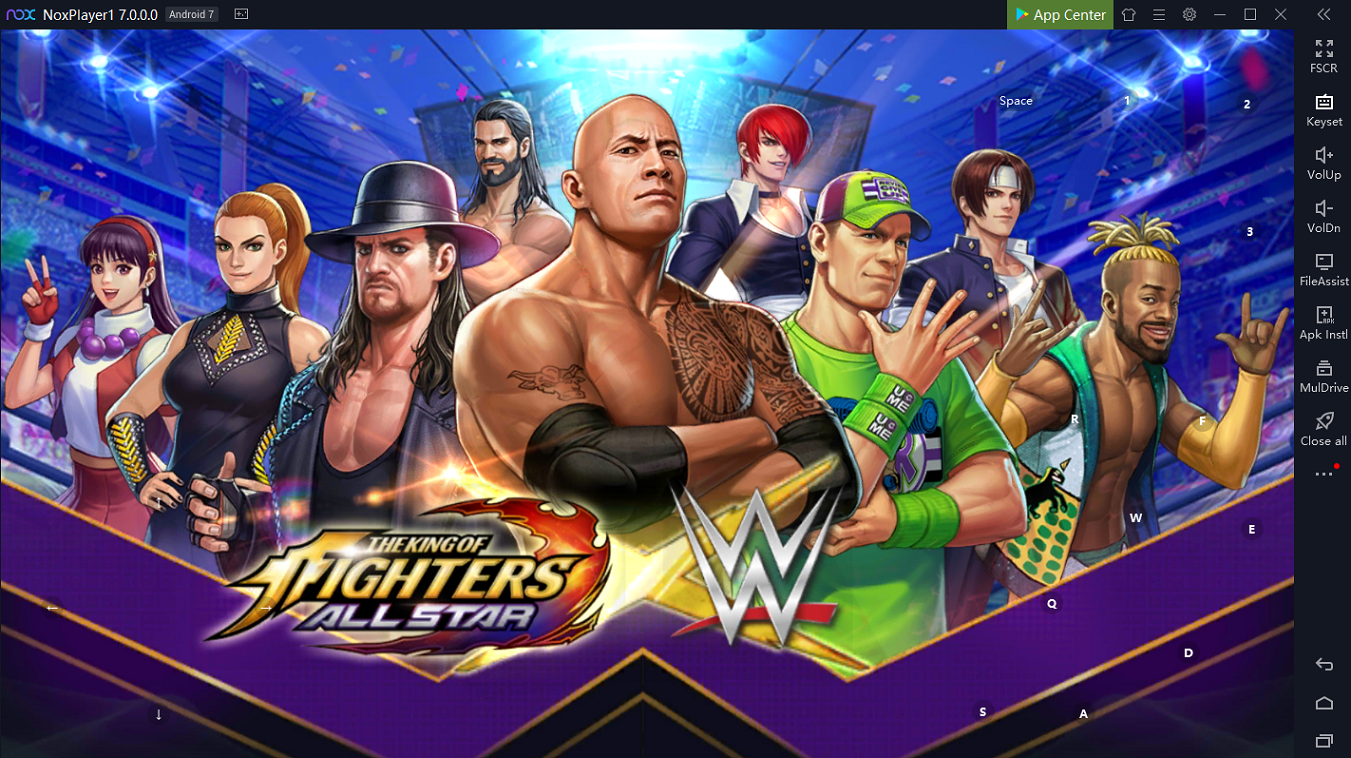
2. Enter the game and start to set the gamepad mapping

3. Set a Macro key(Script) to perform a combo with one click
1> Set a Macro key(Script)”RT”
2> Click the edit button to enter Macro editor
3> Assign 3 actions to form a combo
4> Click the Macro(Script) key to perform a combo with one click


Once you have learned the method to set up and edit Macro key(Script), you can always set your own Macro key based on your demand.