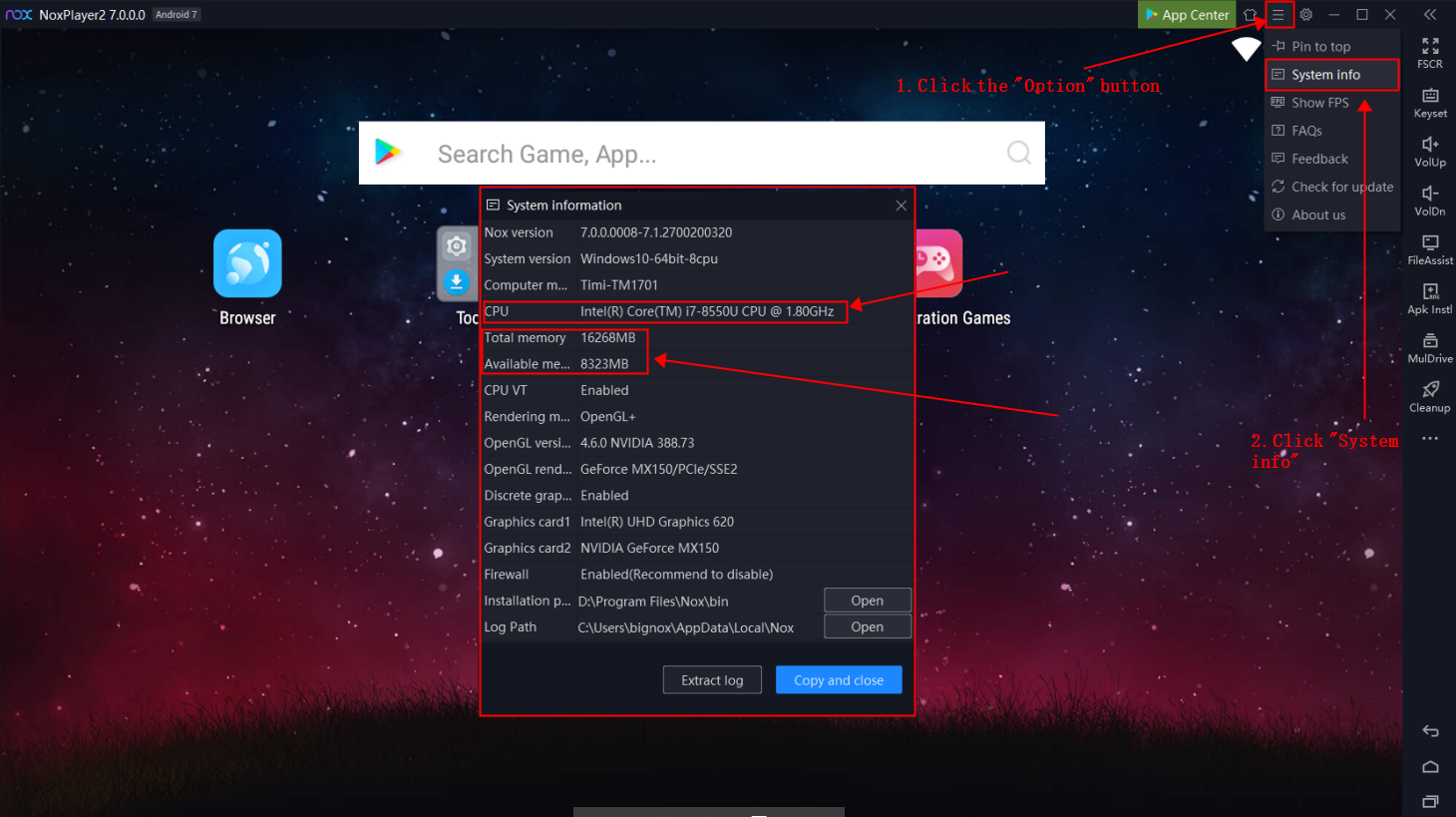There are two methods for checking computer hardware configuration info:
· Check the computer hardware configuration info on NoxPlayer
- Click the "Option" button on the upper right of NoxPlayer
- Click “System info” to view the computer hardware configuration and system info
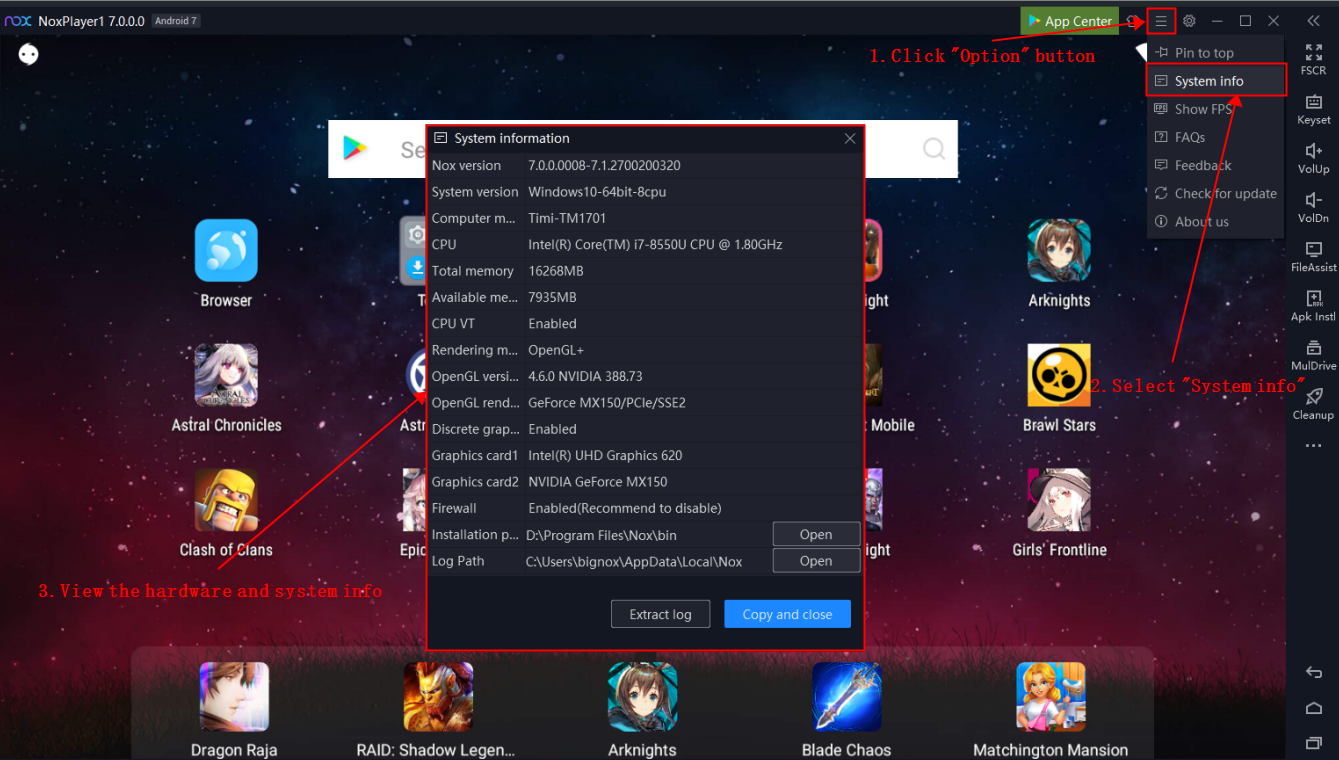
· Check the computer hardware configuration info on your PC
- Press “Windows” + “R” to open the Desktop app “Run”
- Enter “dxdiag” and click “OK”
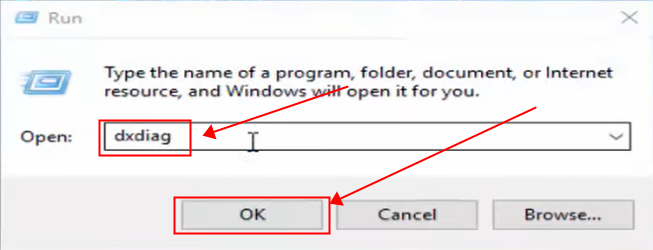
3. View the computer hardware configuration info
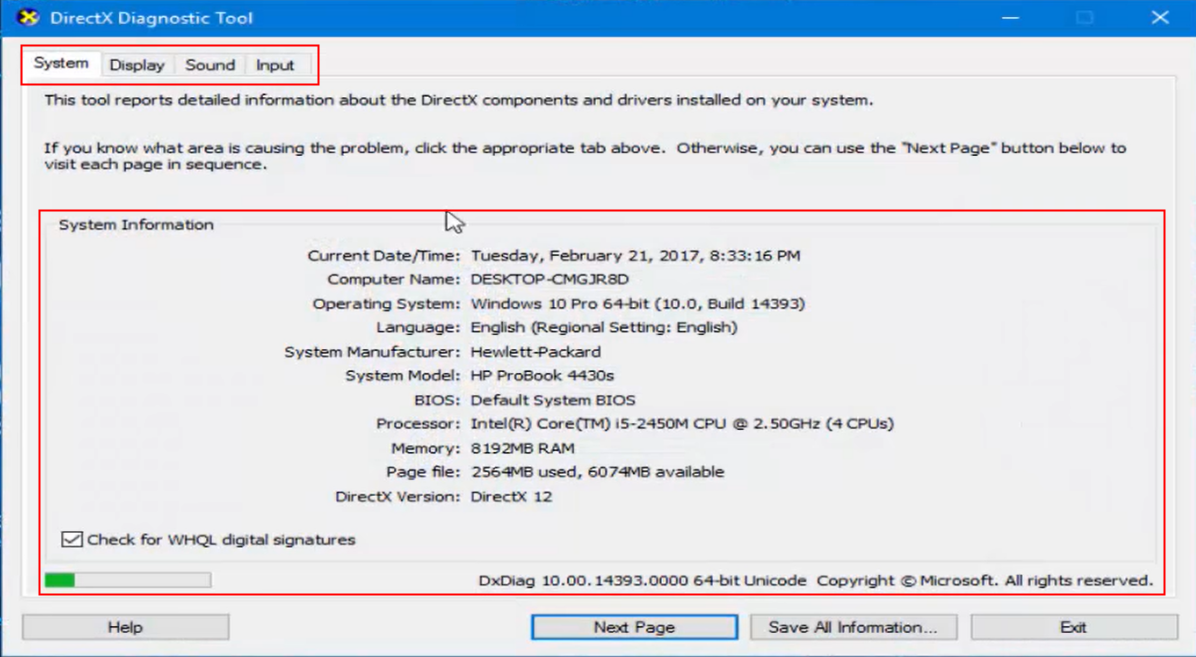
Check CPU and Memory Usage for Your PC
Many users would like to the CPU and RAM usage when using NoxPlayer to play games. Here is the method to check the CPU and RAM usage of NoxPlayer.
- Press the Windows Key, type "Task Manager", and press Enter/Right-click the Taskbar and click "Task Manager"
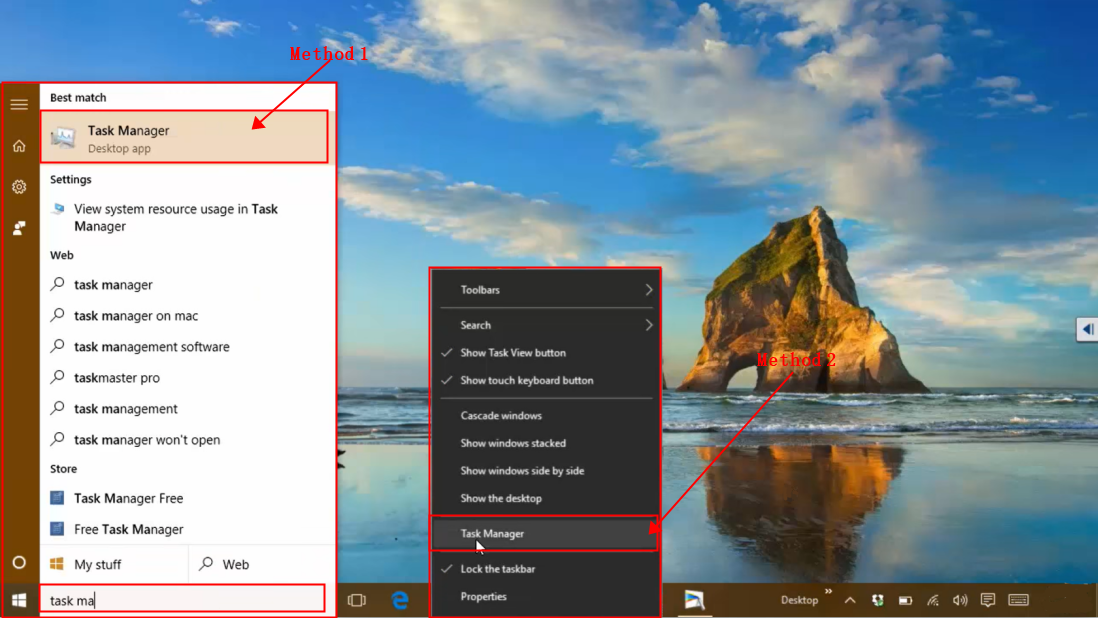
2. Check the CPU and Memory usage in the Task Manager
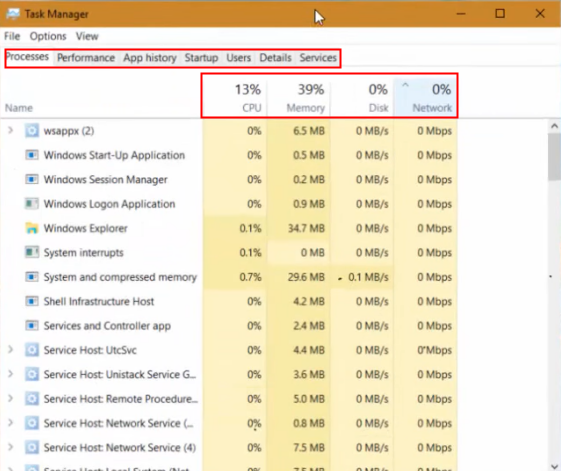
Besides, users can also view the CPU and Memory info on NoxPlayer with two steps.
- Click the “Option” button on the upper right of NoxPlayer
- Click “System info” to view the computer hardware configuration and system info