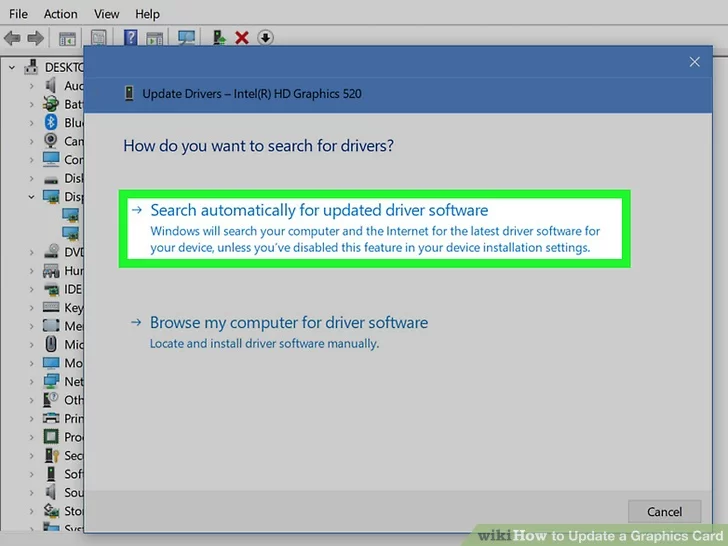Some users may receive the error message saying “Your graphics driver is out of date, we recommend you to update it first.”
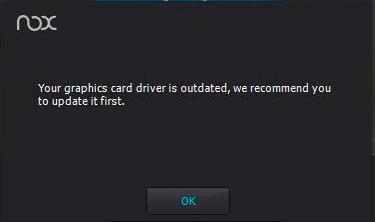
Here we offer you some solutions to solve this problem.
- Use Windows Update to update your graphics driver
- NVIDIA: update from its website
- AMD: update from its website
- Update your graphics driver in Device Manager
1. Use Windows Update to update your graphics driver
If you are using Windows 7/8/10, you could use its built-in engine to check update info. For a detailed tutorial, please visit Microsoft's website.
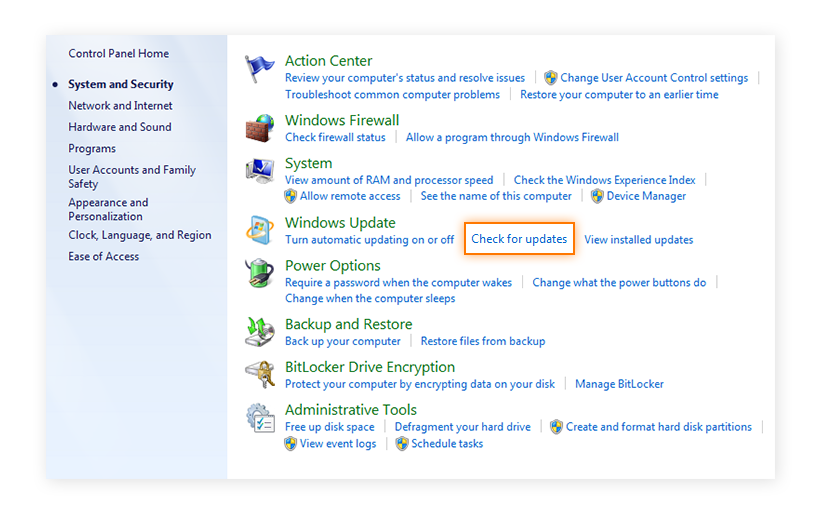
2. NVIDIA: update from its website
GeForce Experience automatically notifies you of new driver releases from NVIDIA. With a single click, you can update the driver directly, without leaving your desktop.

You could also follow the official instructions offered by NIVIDIA.
3. AMD: update from its website
You could use the AMD Driver Auto-detect tool to auto-detect and update your graphics driver.

Once the tool has been downloaded, simply run it to launch the AMD Driver Auto-detect tool. Upon successful detection of your system configuration, the tool should display the latest Recommended and Optional driver packages that are compatible with your graphics product, as well as the currently installed driver version (if any).
You could also follow the official instructions offered by AMD.
4. Update your graphics driver in Device Manager
- Press the "Windows" key + "X" and click "Device Manager"
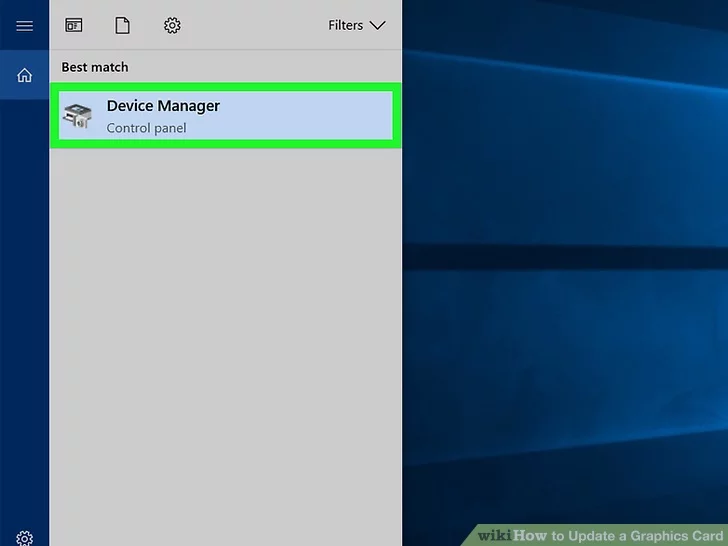
2. Click "Display adapters"
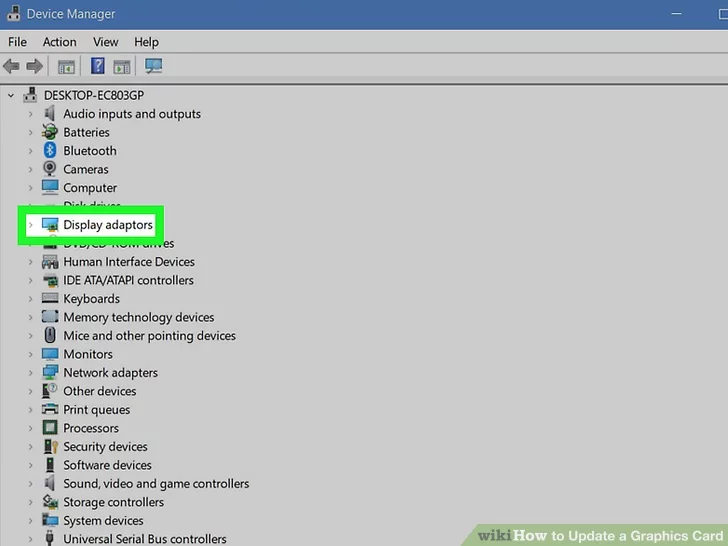
3. Choose the Graphics Card Drivers that you want to update
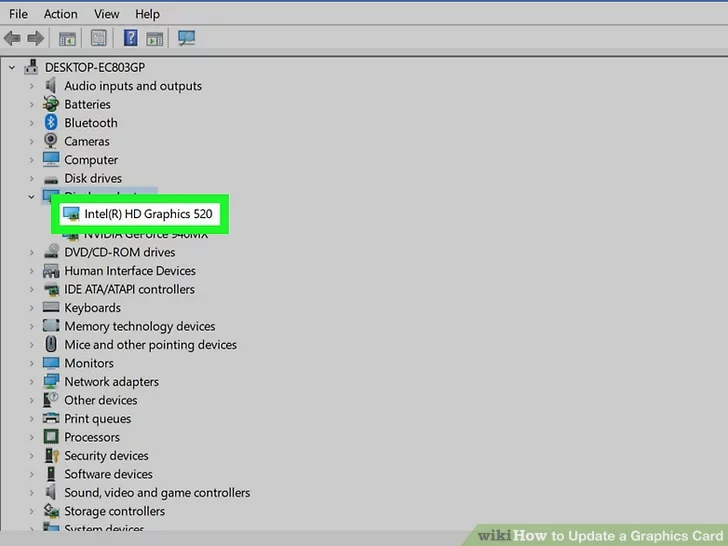
4. Click the "Update" button on the top of the window
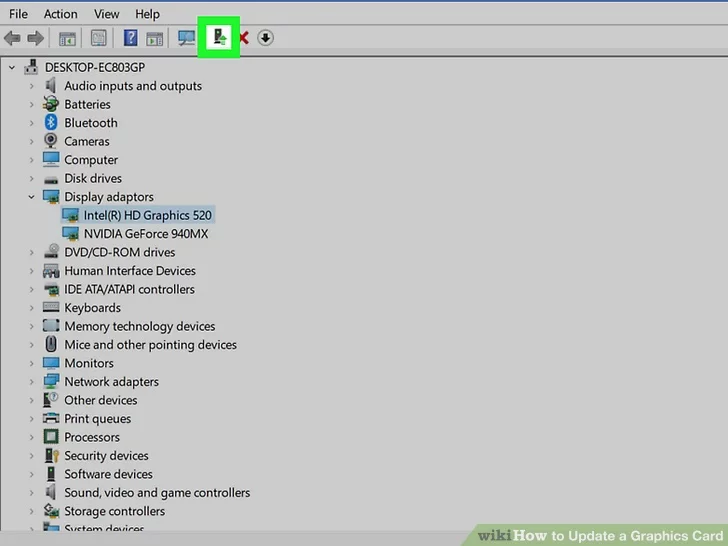
5. Choose the first option to update the Graphics Card Drivers