What is VT?
VT, also called Virtualization technology, is a technology that provides the ability to run multiple, isolated operating systems on a single piece of server hardware allowing a much higher level of resource utilization.
Why do you need to enable VT?
Virtualization technology could improve the performance of your computer and allow NoxPlayer to run more smoothly and faster.
How to check if you have enabled VT?
First Method:
Check the red question mark-“ !” in the upper left corner of the emulator directly, If you see this mark, it means that you didn’t enable VT.

Second Method:
Check your system information, the emulator will automatically check if your computer enables VT.
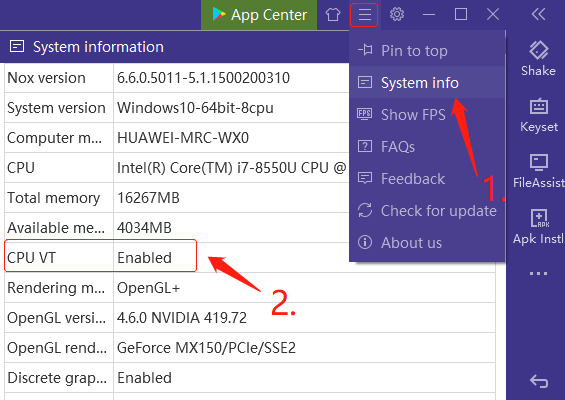
Here’s a video about how to enable VT, check it out!
How to enable VT?
Step 1. Enter into BIOS by pressing F2/Delete continuously while booting the computer.
Special computer model reference:
Laptop: Lenovo THINKPAD press F1, others press F2
Desktop: DELL press ESC, others press F12
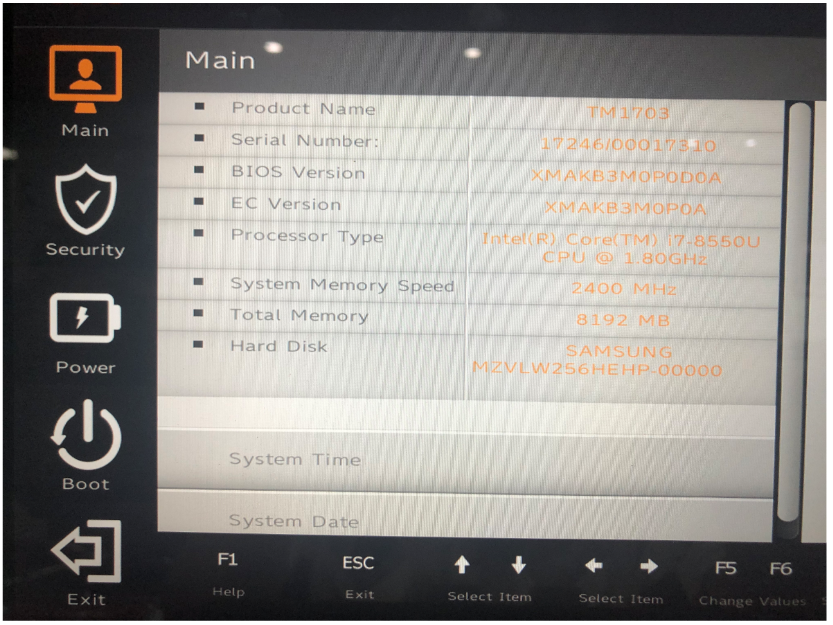
Step 2. Click <Advanced>-> <Processor> (CPU)-> Virtual or Virtualization. Once booted in BIOS, it will show the main screen.
Step 3. Set the VT option to Enabled.
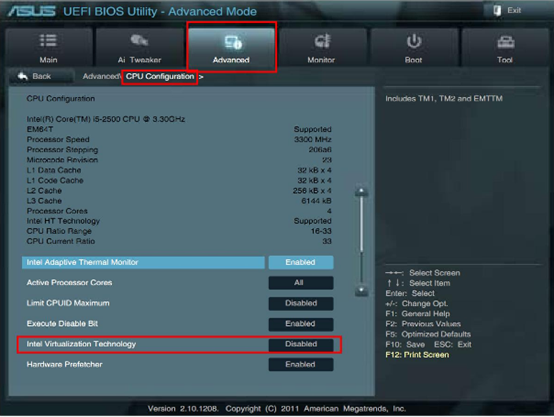
Step 4. Press Save (usually F10) to save and exit (Save & Exit).
Then reboot your computer to take effect of the setting.
For more information, please click here to check the complete tutorial.