Some users may experience the problem of the error code 1005 which means that your graphics card is outdated, please update before use. Here are some solutions for this problem.
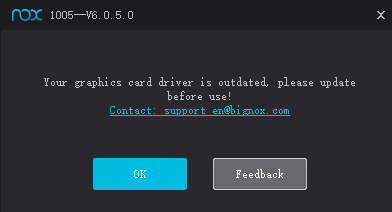
- Please click the Multi-Drive on the desktop and try to open Nox multi-instance manager
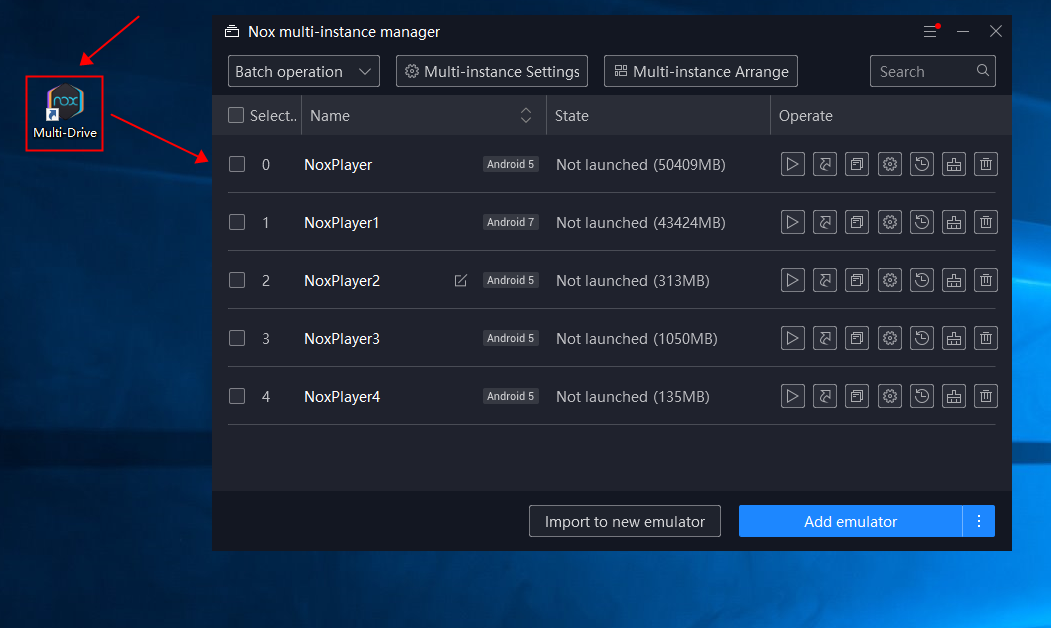
2. Click the “settings” icon of the instance to switch Graphics rendering mode (recommend to use OpenGL+ mode), then restart the emulator
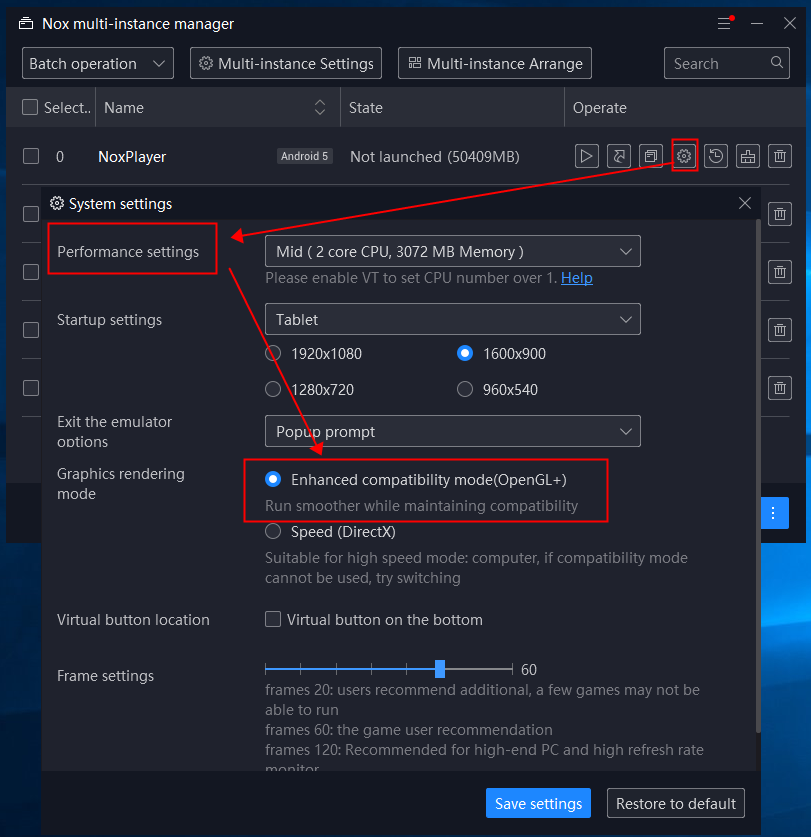
If the error occurs in the OpenGL+ mode, we recommend you try to switch to DX mode.
3. If the problem still remains, please try to update the graphics card driver. Click here to learn how to update the graphics card driver.
Is it necessary to remove the old graphics card driver first?
The safest method is to first remove the old version of the graphics card driver from the console and reboot your computer.
However, if you update your graphics card driver on NVIDIA official website, it will automatically remove the old version and then install the new version before installation.
PS: If there is no problem with your computer, the graphics card driver can actually not be updated.
The OpenGL version should be above 3.0, please download this tool: OpenGLChecker.exe to check whether the graphics card driver supports OpenGL 3.0 or above
If the graphics card driver version does not meet the minimum configuration requirements of the program, we recommend you to change the graphics card driver and try again.