「Nox.exeはWindowsで実行できません」と表示される場合がありますが、

方法①下記の手順で解決可能ですので、ぜひお試してください!
1「スタート」をクリックしてください
2「設定」をクリックしてください
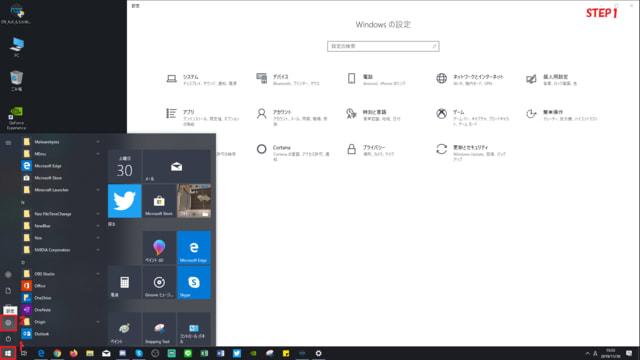
3「更新とセキュリティ」をクリックしてください
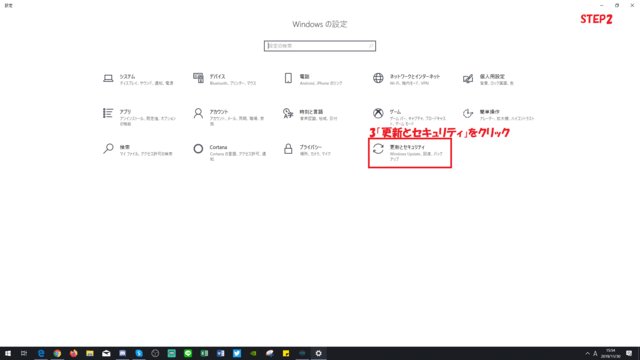
4 画面左側から「Windows セキュリティ」をクリックし、画面右側「ファイアウォールとネットワーク保護」をクリックします。
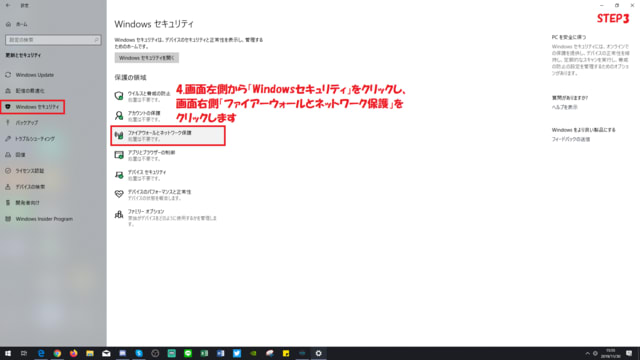
5「デバイス セキュリティ」をクリックしてください
6「コア分離の詳細]」をクリックしてください
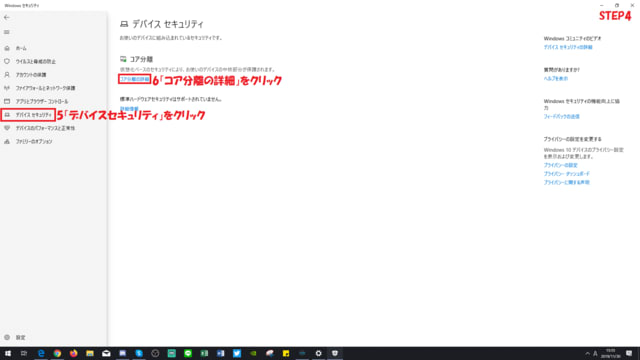
7「オフ」へ切り替える
≫NoxPlayer仮想マシン技術はコア使用時の競合を防ぐために切り替える必要があります。システムに問題は発生しないのでご安心ください。
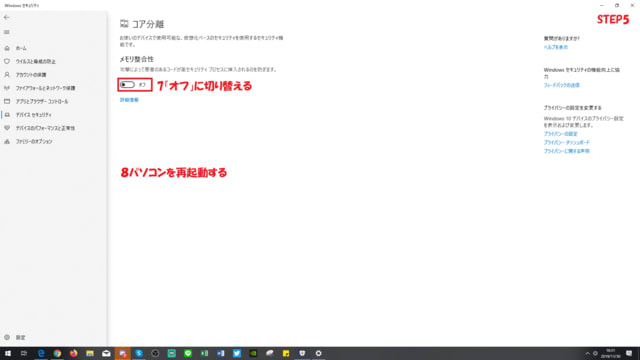
8変更を保存しパソコンを再起動してください。
方法②一部のWin11home版・Win11Pro版向けのHyeprV対応版(beta)を使う
3/28公開ダウンロード
上記のやり方で解決できない場合はこちらの方法をお試してみてください!
Hyper-Vを無効化にする
(hyperVがない場合は「Windowsハイバーパイザープラットフォーム」、「仮想マシンプラットフォーム」を無効化にしてください)
1、「コントロールパネル」→「プログラム」

2、「プログラム機能」→「Windowsの機能の有効化または無効化」

3、「Hyper-V」のチェックを外す

4、変更を保存してパソコンを再起動

ご利用のWindowsバージョンにより、Hyper-Vのみならず、【Windowsハイバーパイザープラットフォーム】&【仮想マシンプラットフォーム】も一緒に無効化にする必要があります。
以下の項目のうち、ご利用のWindowsバージョンで利用可能なもののチェックをすべて外してください。
1、Hyper-V
2、Windowsハイバーパイザープラットフォーム
3、仮想マシンプラットフォーム
4.Linux 用 Windows サブシステム
5.Windows サンドボックス
