안녕하세요.
녹스 앱플레이어 공식 블로그입니다.
가끔 앱플레이어 안 인터넷 오류를 인해서 고생하고 계신 분들이 있는데요, 여기서 네트워크 오류 문제의 해결방법에 대해서 안내드립니다.
먼저, 앱플레이어 자체에서 인터넷이 없는지 확인하는 차원에서 웹브라우저를 한번 이용합니다. 여기서 웹브라우저가 이용 가능하시면 특정한 게임/ 구글스토어에서 인터넷이 없다는 것을 확인합니다.
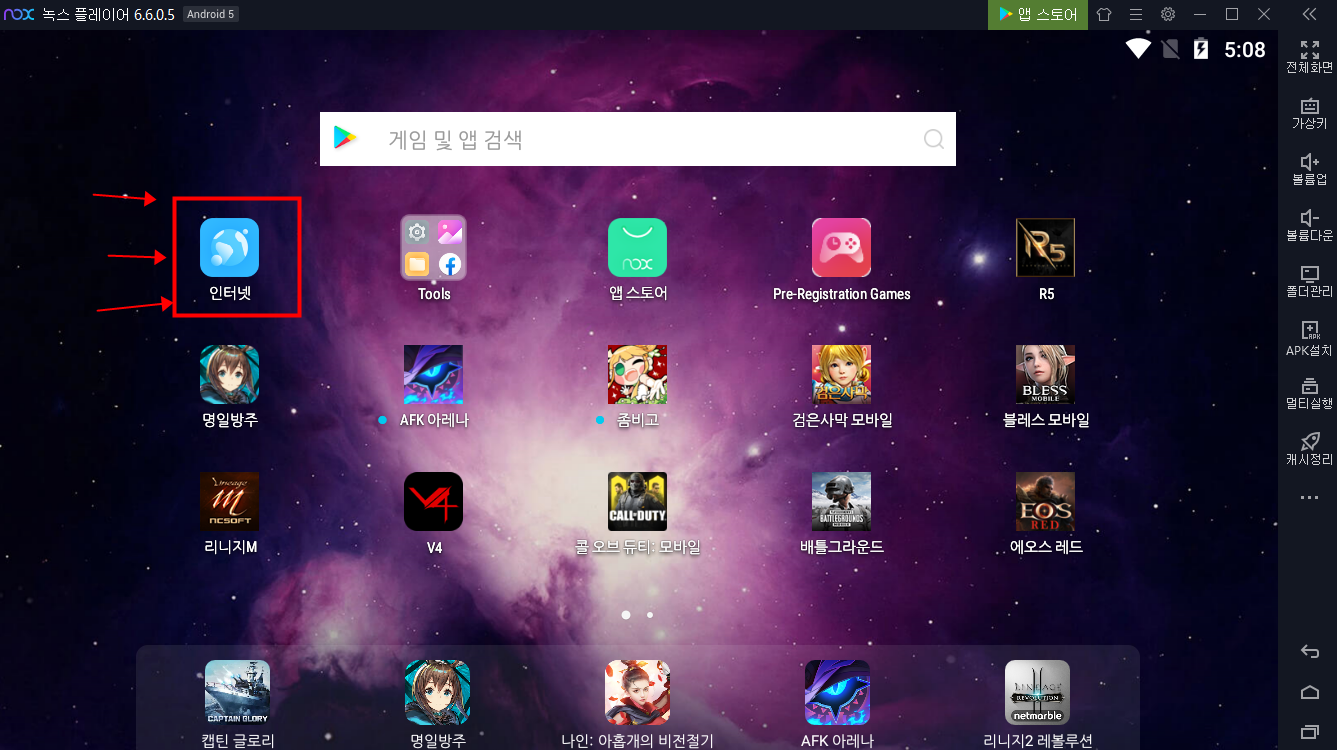
방법1: 네트워크 오류를 인해서 구글 스토어/ 게임 접속 불가 시 해결방법;
STEP1: 컴퓨터 제어판–네트워크 및 공유 센터–어댑터 설정 변경에 들어갑니다.
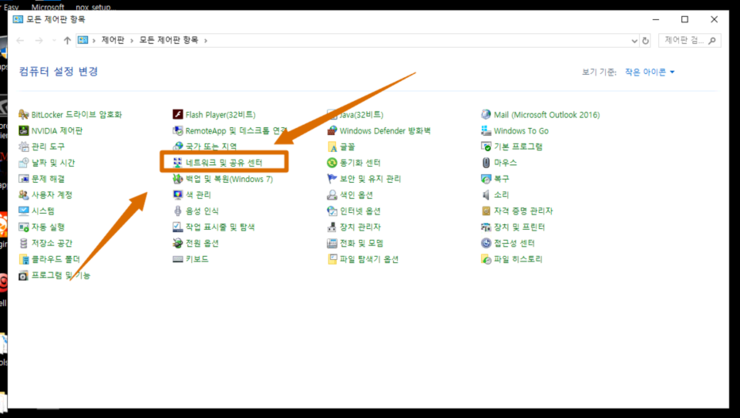
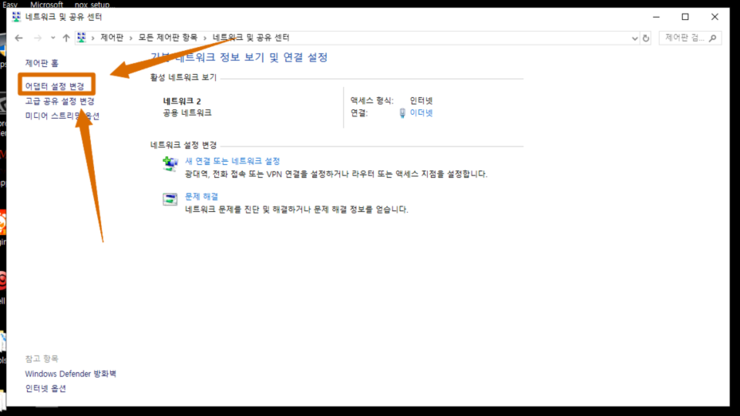
STEP2: 어더넷 혹은 WLAN 우클릭해서 속성에 들어갑니다.
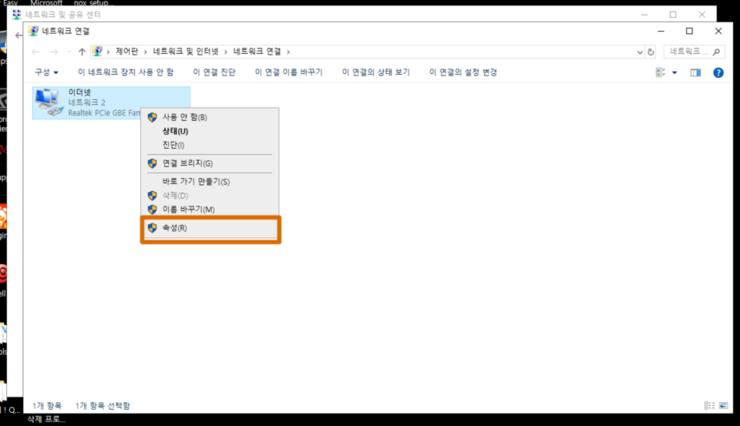
STEP3: 속성에서 인터넷 프로토콜 버전 4(TCP/IPv4)를 클릭하여, 속성에 들어갑니다.
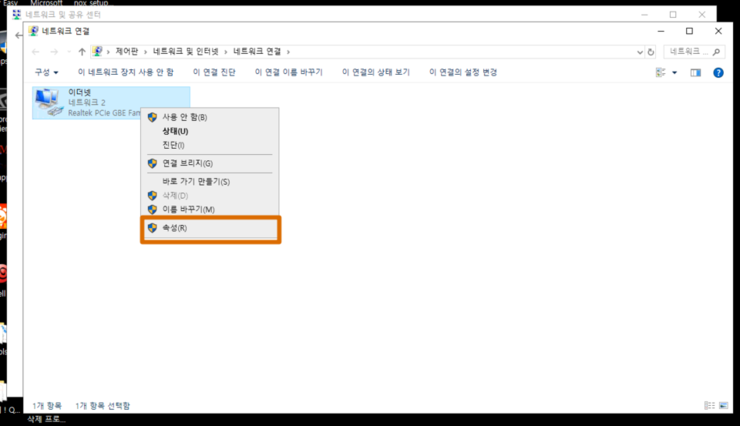
STEP4: 마지막으로 “자동으로 IP주소 받기”로 선택한 후에 앱플레이어를 재실행하면 됩니다.
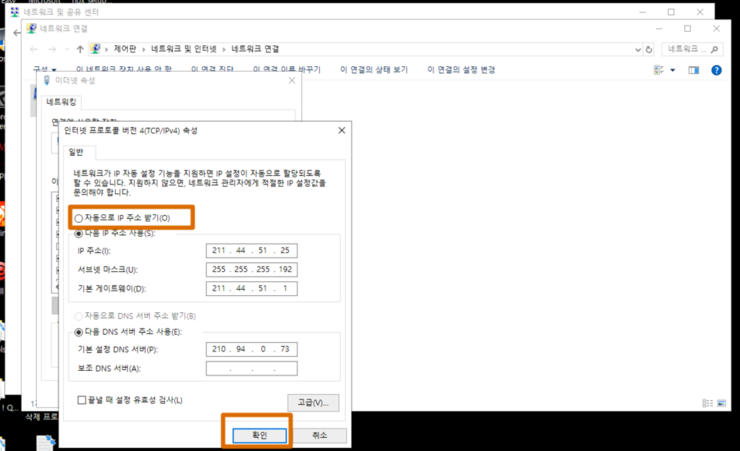
방법2: 네트워크 오류를 인해서 구글 스토어/ 게임 접속 불가 시 해결방법;
STEP1: 윈쪽 아래에 있는 검색창에서 ‘명령 프롬프트’를 입력합니다.
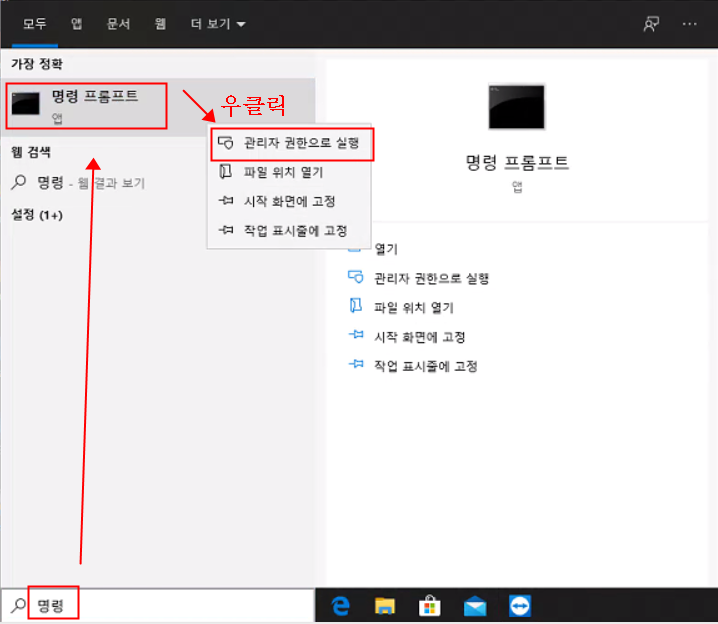
STEP2: 【netsh winsock reset】명령어를 입력하고 【enter】키를 친 다음에 컴퓨터를 재부팅합니다.
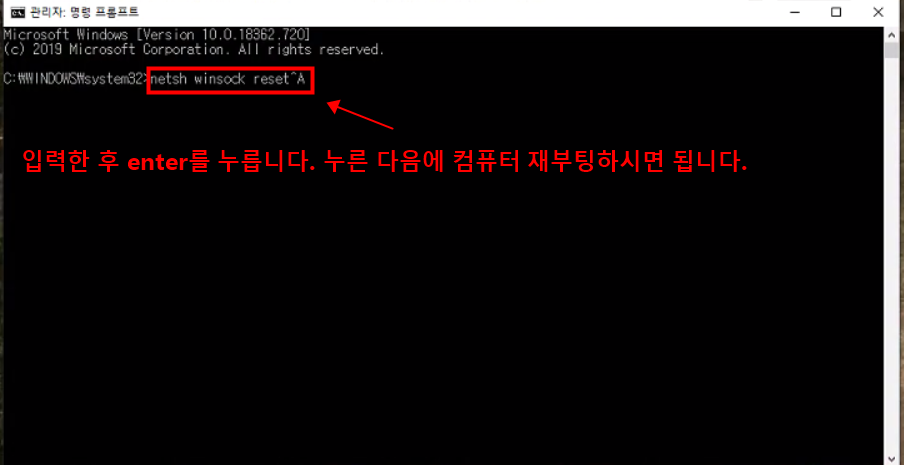
감사합니다.