Some of the users might encounter the below error while starting NoxPlayer:
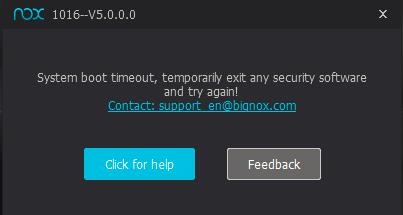
Before reading on, please make sure your OpenGL version is over 2.0. Download this tool to check: OpenGLChecker.exe
*If your OpenGL is not qualified, please upgrade computer specs or buy another graphics card that supports OpenGL 2.0 and a higher version.
There are 4 methods to solve the error 1016 as follows:
- Create new instance
- Turnoff antivirus software
- Disable the firewall
- Delete database and reboot
Solution one:
First please create a new instance and see if it can start normally. If so, back up the instance which is having an error, then restore the data to this new instance and start. If it starts fine, then the error has been fixed.
For detailed info please check: >Click here<
If this new instance fails to start normally, it means the data has been damaged. Please see solution two.
Solution two:
Disable the firewall and try again. (Please turn off antivirus like Avast or Bitdefender first)
Turn off the firewall in Control Panel.
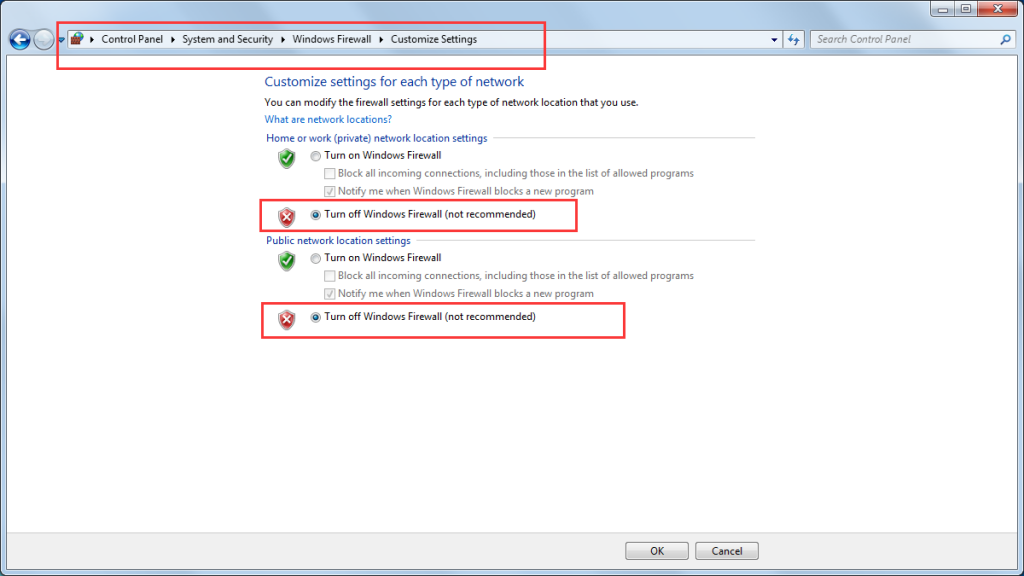
If you have a ghost operation system, the firewall needs to be disabled by command lines. Please open “cmd” program, copy [netsh firewall set op mode mode=disable], use the right button to paste, and click Enter.
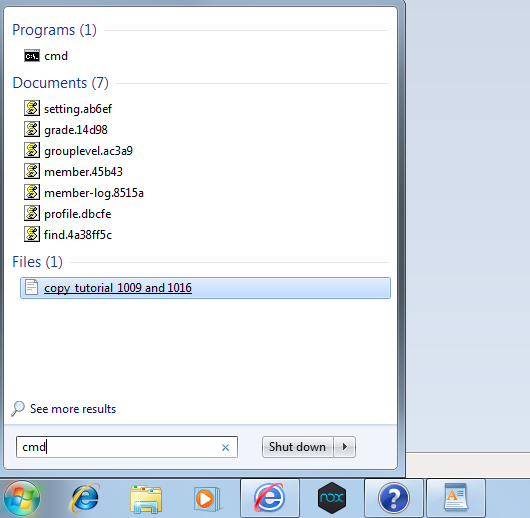
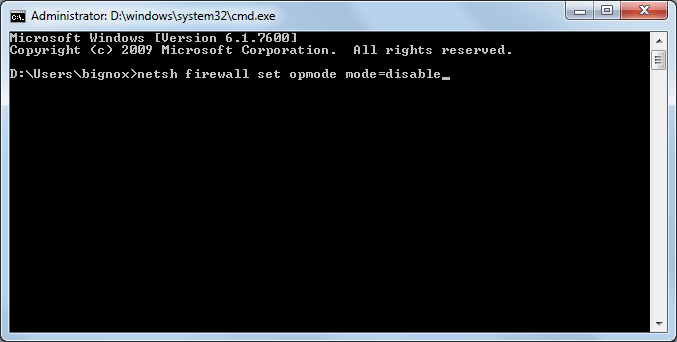
Except for the firewall, other antivirus software might block NoxPlayer from starting normally as well. Please turn off your Avast or Bitdefender or other antivirus and try again.
If the programs are not closed completely, open the task manager to end the process manually.
For Avast users:
Avast turn on hardware virtualization automatically which may block the proper start-up of NoxPlayer. Please update your Avast to 17.8 version or open Avast >> go to Settings >> Troubleshooting >> un-tick the box before Enable hardware-assisted virtualization >> click OK >> restart your computer.
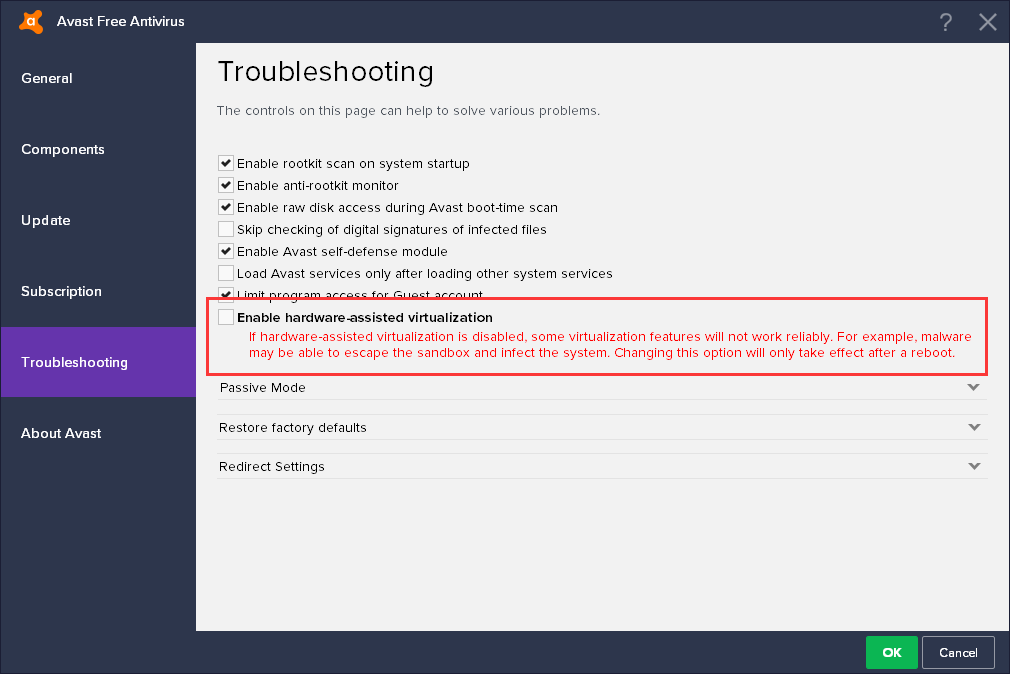
If you have a 64-bit system, please first find this path: C:\Program Files (x86)\Bignox
Find uninstall file under this path, double click it to reboot NoxPlayer.

P.S. For 32-bit OS users, if your RAM is less than 4G, we suggest you create 1 or 2 instance at most. There is the possibility that the emulator reports errors or stuck at 99% if you create more than 2 instances.
How to determine if you have a 64-bit or 32-bit Windows? >Click here<
Solution three:
- Press the “Windows” key and click “Control Panel“
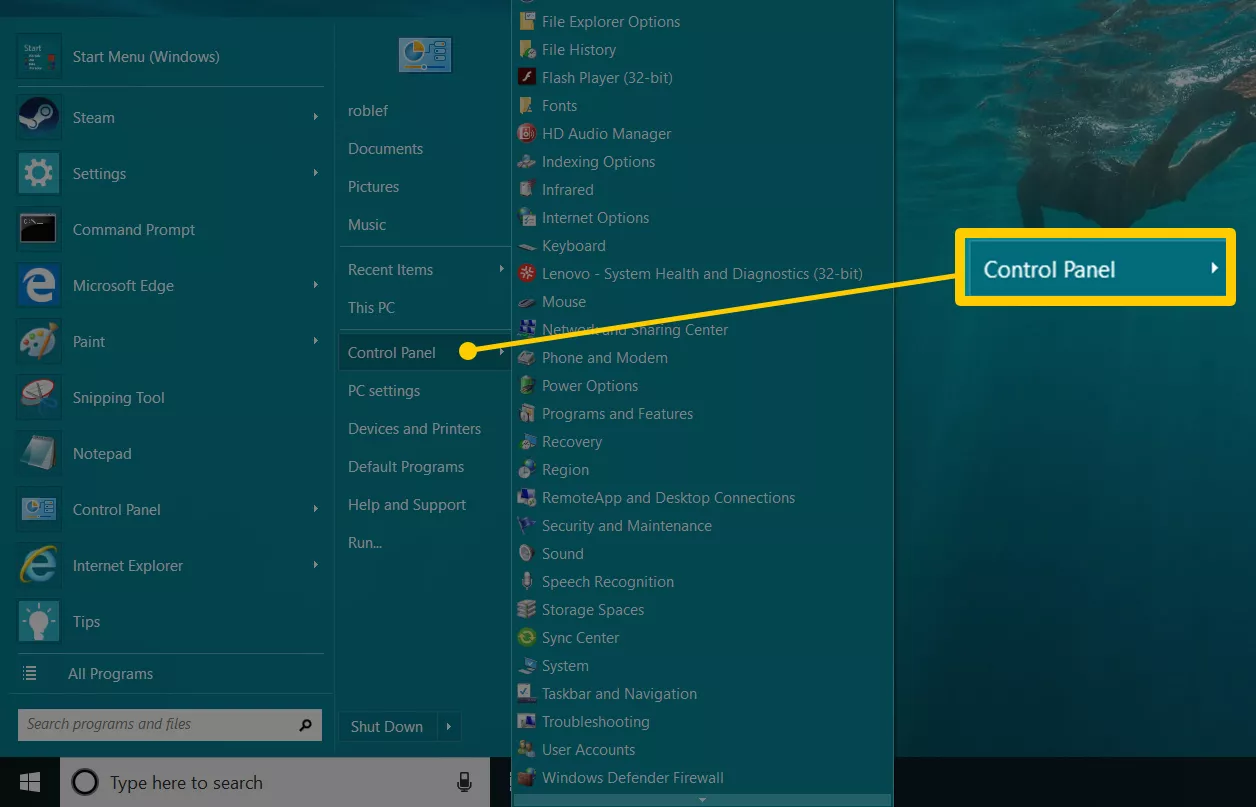
2. Click “System and Security”
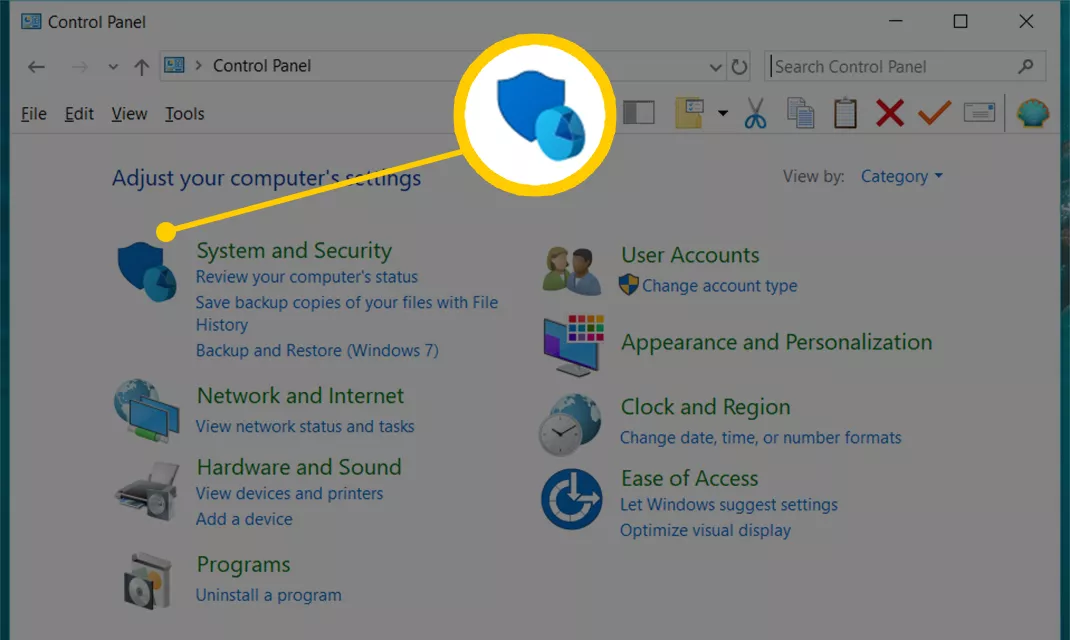
3. Click the “Windows Defender Firewall”
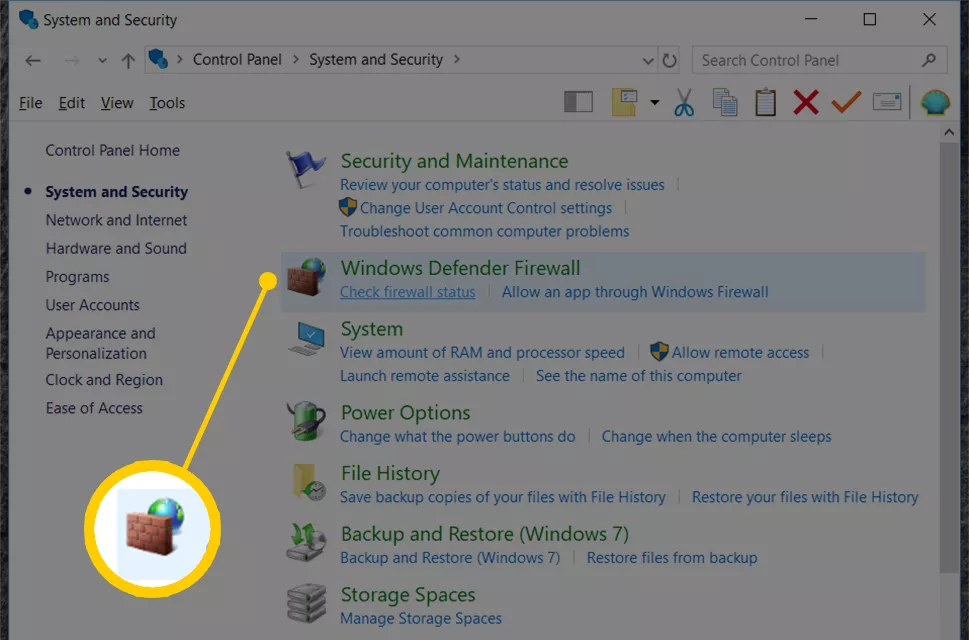
4. Click “Turn Windows Firewall on or off” on the left side of the screen
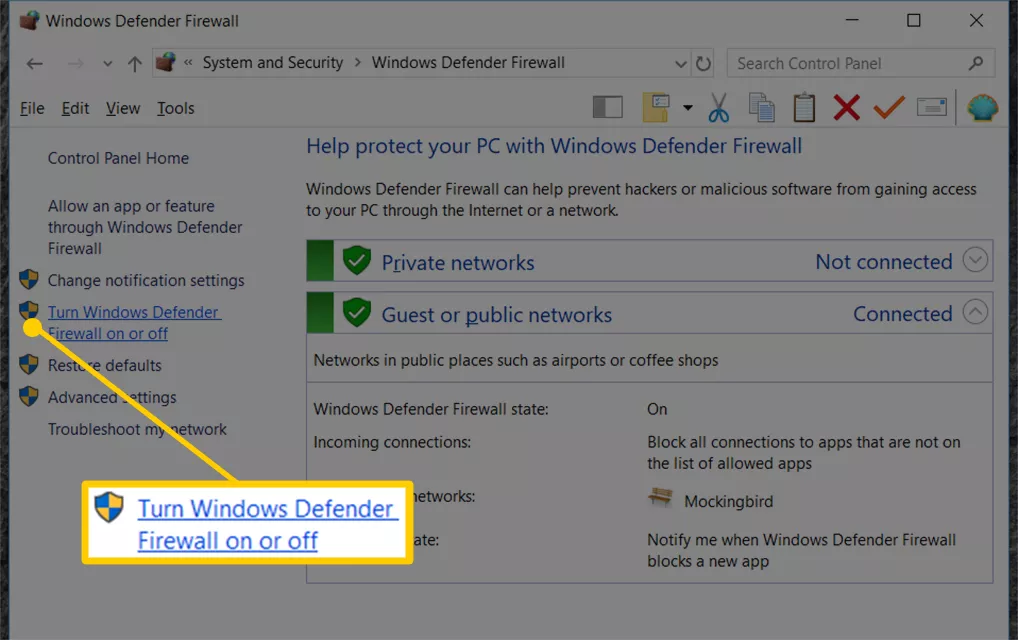
5. Select the bubble next to “Turn off Windows Firewall”
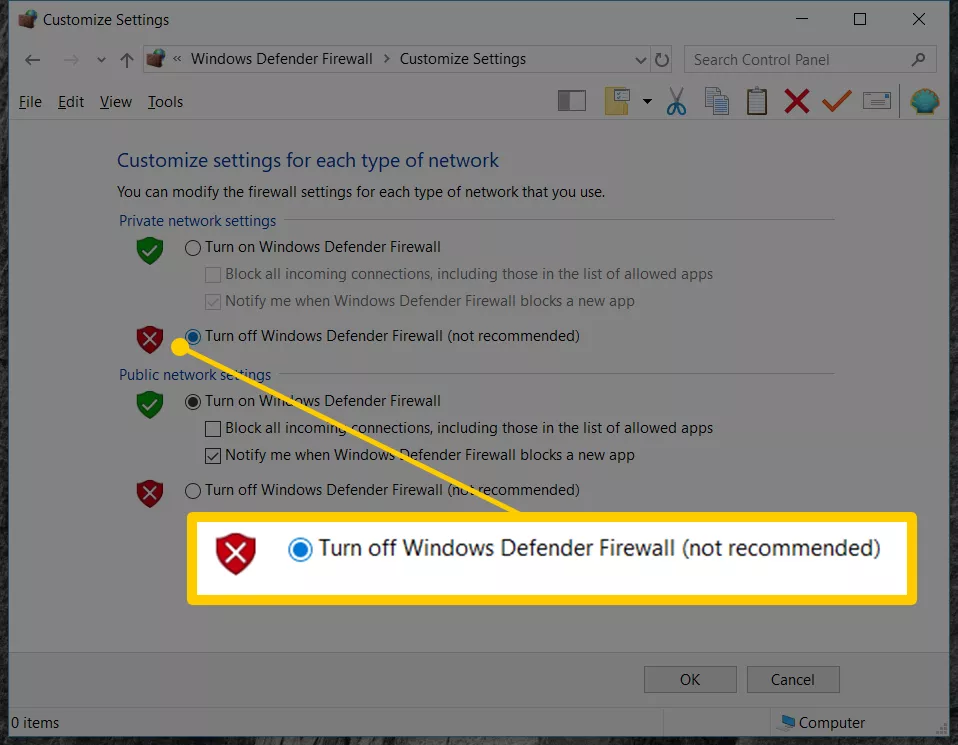
6. Click “OK” to confirm the change
Solution four:
1. Find your NoxPlayer installation path (Right click NoxPlayer desktop shortcut >> open file location)

Open data folder >> delete base7


For example, the folder base7 could be in the path: D:\Program Files\Nox\bin\data
2. In Nox Multi-Drive, add a new Android 7 emulator

Reboot the previous problematic emulator (click Close for the emulator >> in pop-up window click OK >> Start the previous emulator)



Solution four could solve the problem of abnormal startup for some users
#If you have followed this tutorial carefully and the error still remains, please contact us via email: [email protected] and note “Error 1016” in the title. 🙂