When you open the emulator and are ready to log in to your Google account, sometimes you will receive a notification that “Google service has stopped.” There are 3 methods to help you solve the problem as soon as possible.
For this situation, you need to make sure you have connected the internet with NoxPlayer and log in to your Google account successfully. For checking the internet, here is a guide: https://www.bignox.com/blog/google-accounts-tutorial/
First Method
- Click MulDrive on the toolbar.
- Click and choose the Android version.
( Note: If your default Android version is Android 5, then you need to choose Android 7; If your default Android version is Android 7, then you need to choose Android 5.)
- Then create the new emulator and log in to your Google account in the new emulator.
Here is a guiding picture:
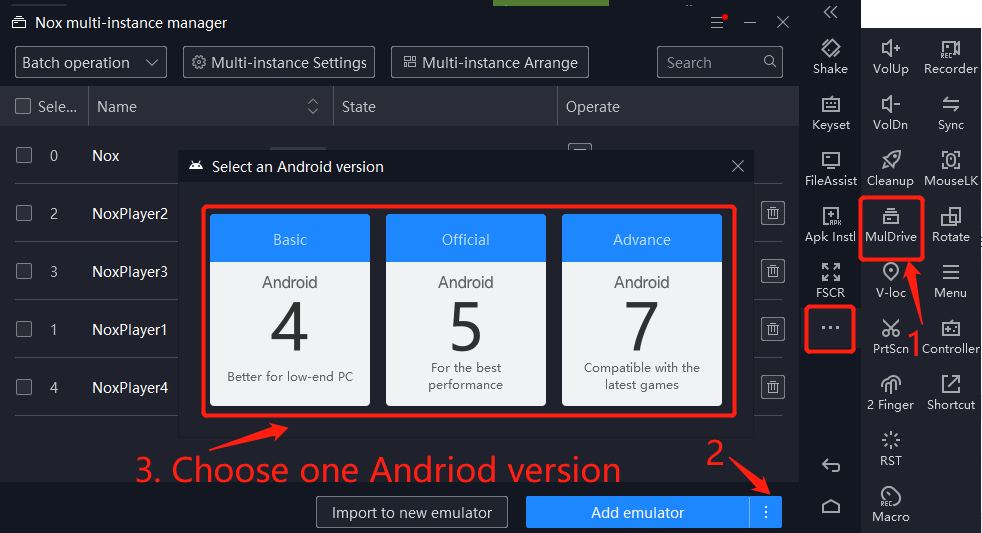
Second Method
- Click 【System settings】
- Click 【phone model & Internet】
- Switch the mobile phone model to 【Google pixel 2】
- Save the settings and restart the emulator
Here is a guiding picture:
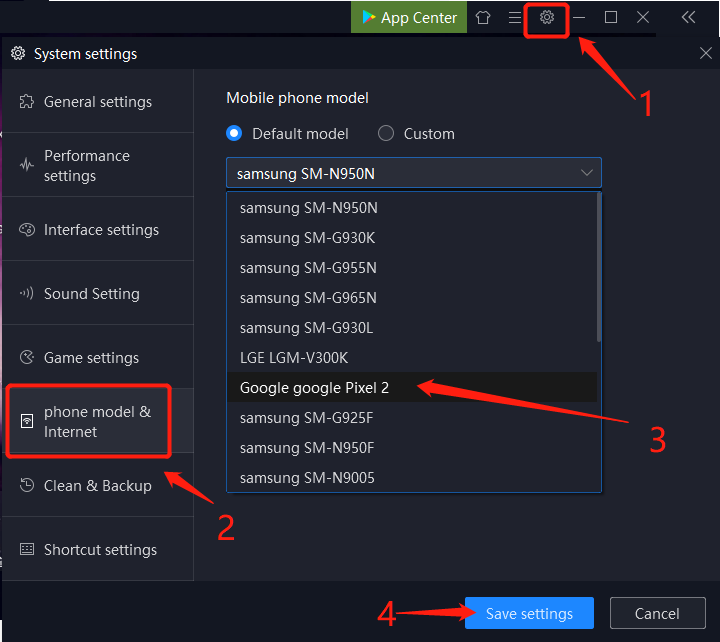
Third Method: Clear Google Service Cache
Go to sidebar >> Click More >> Click RST >> Select One-click clean Google service component cache >> Ok >> Reboot NoxPlayer
